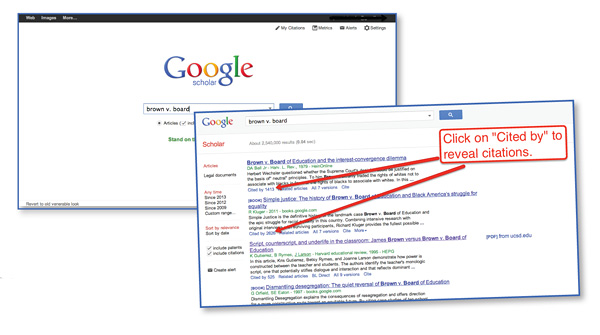 Pose a research question to students and most of them will immediately turn to the Internet. Sadly, many students think the only option is Google. Some of our students who have spent a lot of time in the library may try a database like CQ Researcher or ABC-CLIO, but those services require a login to use them. And that can be an obstacle to adoption by students. Here I’ll present some free options for research that don’t require a login, along with a few quick tips to aid student searches.
Pose a research question to students and most of them will immediately turn to the Internet. Sadly, many students think the only option is Google. Some of our students who have spent a lot of time in the library may try a database like CQ Researcher or ABC-CLIO, but those services require a login to use them. And that can be an obstacle to adoption by students. Here I’ll present some free options for research that don’t require a login, along with a few quick tips to aid student searches.
Every year, several kids will spend 10 minutes on a Web search and say, “Google has nothing on this.” My first response to them is “did you open the links or just read the snippet in the search results page?” If the answer’s no, I send them back to access the links and search within those pages. To help them determine if a page contains what they’re looking for, I teach my students to use “command + F” on a Mac keyboard and “control + F” on Windows. Those shortcuts enable students to search within the contents of a page for a key term or phrase.
Ref Seek (refseek.com) is a search engine whose intention is to only serve links that have potential academic use. Ref Seek seems to eliminate the advertising and paid links found on Google, Ask, Yahoo, and other commercial search tools. To discern the advantage of Ref Seek over a generic Google search, you need to look below the top returns. As you compare search results between the two, you’ll find that the second and third pages of results on Ref Seek will contain more academic resources than you’d typically find in a generic Google search. Students can then sort Ref Seek results into “links only” or “documents only” views.
Yolink (yolink.com) quietly powers the search boxes found on many websites today. Yolink’s technology is included in Sweet Search (sweetsearch.com), a popular tool among teachers, which was profiled in January 2012. But Yolink can also be used as a browser add-on (www.yolinkeducation.com/education) for Chrome and Safari. Yolink for Chrome and Safari allows students to search within the contents of a webpage, highlight important parts of a page, and send those highlights directly to a Google Doc.
K–12 students tend to undertake common searches. So our students don’t need to reinvent the wheel with every research task. Direct them to publicly shared bookmarking services such as Diigo (diigo.com) and Delicious (delicious.com) to discover what others have found on the same topic. After they’ve grabbed a few links from those public bookmarks, ask your students to contribute some bookmarks of their own.
Finally, there’s Google Scholar (scholar.google.com), which indexes published research. Students looking here, however, shouldn’t expect quick answers to their questions. Perusing Google Scholar is a lot like looking in the bibliography of a good book to identify the best sources on a topic. Google Scholar can lead students to a variety of resources, including abstracts, papers, books, patent records, and court opinions.
The tool lists how many times a particular item has been cited in scholarly works and allows you to click through to see the titles of those works. Some of these items may be available for viewing online, in Google Books, for example. However, certain results in Google Scholar will link to papers and journals contained in subscription-required databases. Those cases are a perfect opportunity to introduce students to the databases available in your school or library and demonstrate that Google is not the be-all and end-all when it comes to research.
Google Scholar | Screencast tutorial from School Library Journal on Vimeo.



















